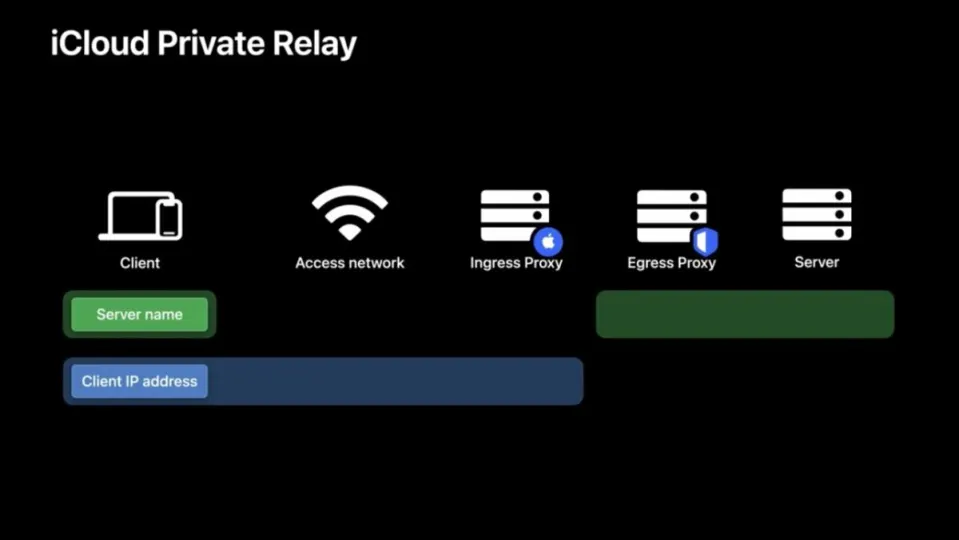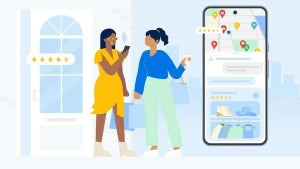Usually, your network provider and the websites you visit can see information like your DNS records and IP address. This can indicate your identity and build a picture of your location and browsing history. That’s where iCloud comes in.
iCloud Private Relay protects your privacy. It ensures that when you browse with Safari, not even Apple can see who you are and which sites you’re visiting. But, how does iCloud Private Relay work?
What is iCloud Private Relay?
iCloud Private Relay is a service from Apple that allows those using iOS 15, iPad 15, or macOS Monterey plus an iCloud+ subscription, connect to the internet more securely and privately while browsing with Safari.
When you enable Private Relay, your browsing requests are sent through two secure internet relays. Your network provider can see your IP address and on the first relay, operated by Apple. Your DNS records will be encrypted so that neither of them can see the address of the website you’re visiting. The second relay, operated by a third-party content provider, will generate a temporary IP address.
It will then decrypt the website’s name you asked for and connect you to the site. It’s all done using the highest internet standards while protecting your privacy. Here’s a step-by-step guide to setting it up and using it.
Steps for using iCloud Private Relay
Turn on Private Relay
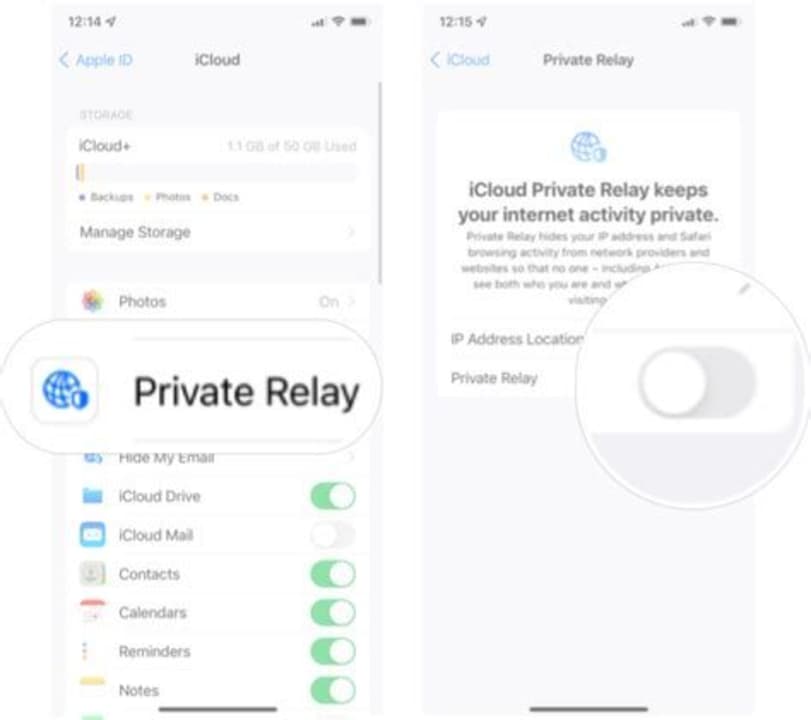
On your Mac: in Apple menu, go to System Preferences. Then you click Apple ID. Select iCloud > Private Relay.
On your iPhone, iPod touch, or iPad, go to Settings > [your name] > iCloud > Private Relay.
After you’ve set up the iCloud on your Mac devices, you can download it on your Windows PC and access emails, videos, files, and other information directly.
To choose a setting for your IP address, tap IP Address Location. You will see two options.
– Maintain General Location will allow your IP address to remain hidden while allowing sites you visit with Safari to show you localized content.
– Use Country and Time Zone to still operate in your country and time zone while using a wider location for your IP address.
If a website, service, or network is not compatible with Private Relay, you can turn it off in iCloud settings. You can also turn it off for a specific network. But remember, if you turn it off, websites and network providers can see your activity on the internet.
Turn off Private Relay
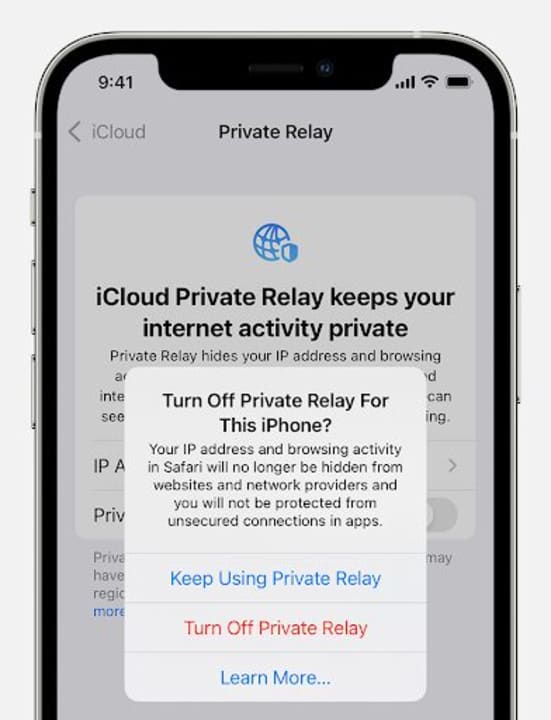
On your Mac: in Apple menu, go to System Preferences. Click Apple ID. Choose iCloud > Private Relay.
On your iPhone, iPod touch, or iPad, turn off Private Relay in Settings > [your name] > iCloud > Private Relay.
Please note: If you travel to a place where Private Relay isn’t available, it will turn itself off. It will turn itself back on again when you’re back in a country or region where it works. Private Relay will let you know when it’s unavailable and when it turns back on.
Limit IP Address Tracking preference
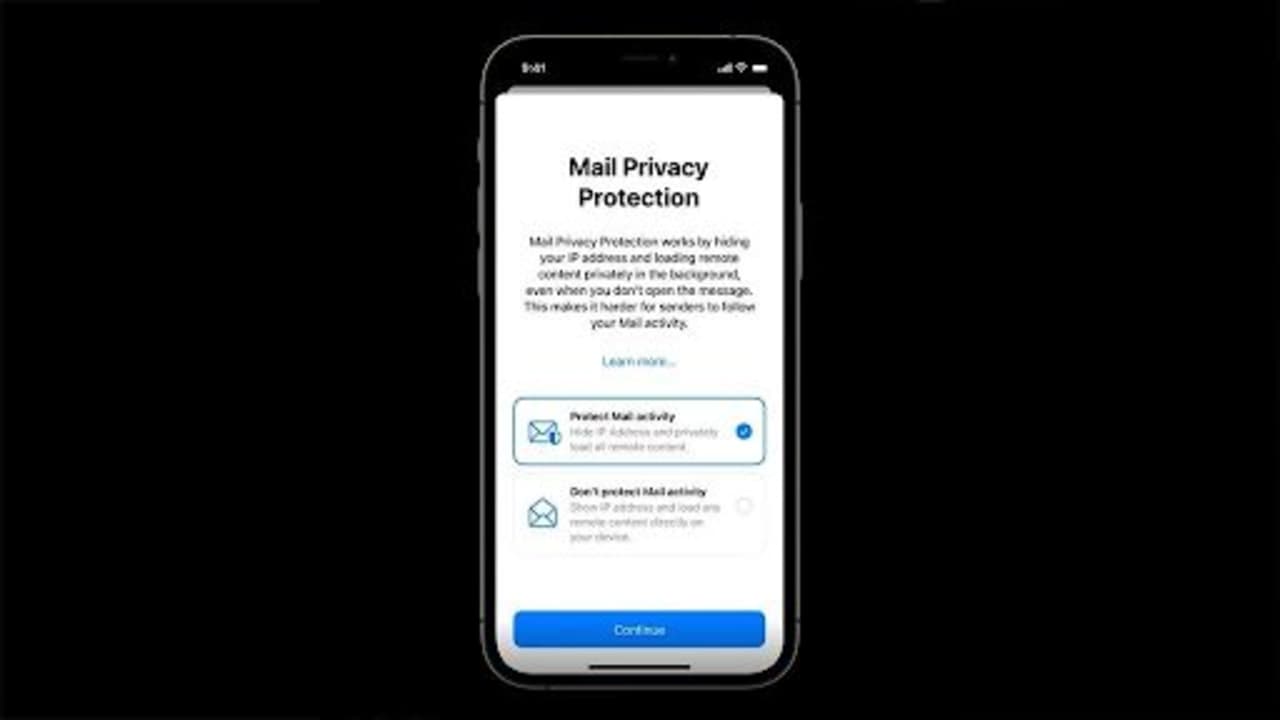
Another way to turn Private Relay on or off for a specific network is with Limit IP Address Tracking preference.
On your Mac:
- In Apple menu, go to System Preferences.
- Click Network.
- Choose the network from the list.
Go to Settings> Wi-Fi on your iPhone, iPod touch, or iPad, go to Settings > Wi-Fi, then tap More Info next to the Wi-Fi network. Go to Settings > Cellular > Cellular Data Options for cellular networks.
Using Network Settings
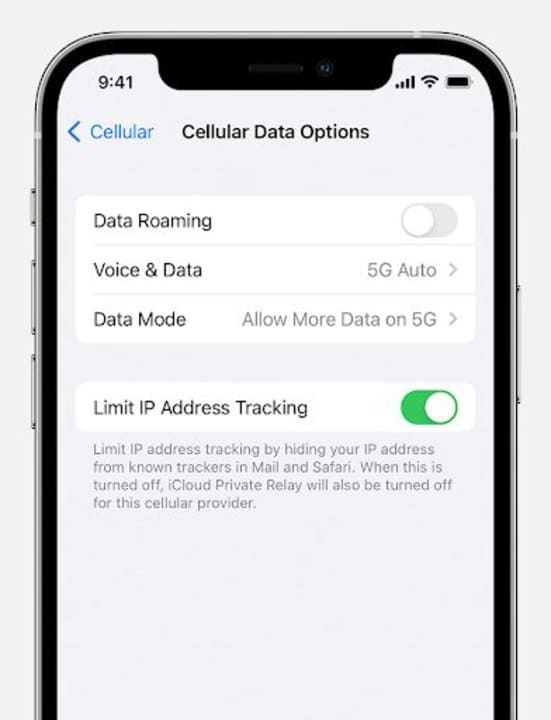
If you’ve turned off Private Relay for a specific network, the settings for that network apply to all your devices. You can turn Private Relay back on in Network settings, Wi-Fi, or Cellular Data Options. If you often switch between network configurations like dual-SIM or Wi-Fi and Ethernet, ensure this preference is set separately for each network.
You could need updates for Private Relay
Private Relay will protect your internet privacy while maintaining a great browsing experience. Some websites, networks, or services might have to make updates for Private Relay. These might include networks that have to audit traffic or perform network-based filtering. These could also include business or education networks or services that rely on viewing browsing activity, like parental controls.
Private Relay and network speed tests
Private Relay is designed to use one secure connection to maintain performance and privacy. This could affect speed tests that use several connections at once to give the test the best possible result. While some speed tests might seem slower when Private Relay is active, your browsing experience will actually be fast as well as private.
Why use Private Relay?
Private Relay is a superb service for Mac, iPhone, iPod touch, or iPad if you value your privacy on Safari and don’t want your browsing history to be available for all to see. It’s easy to turn on and off and will bring you some peace of mind too.